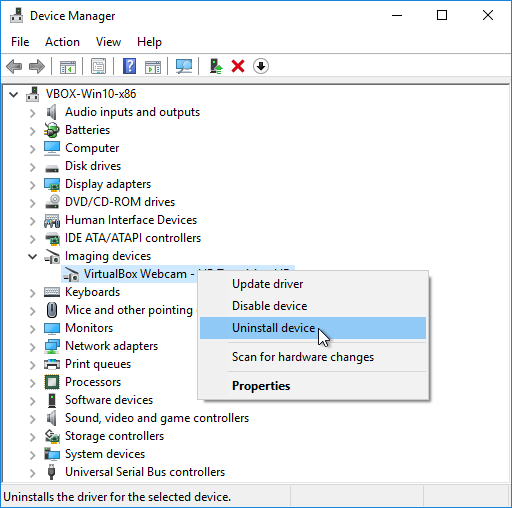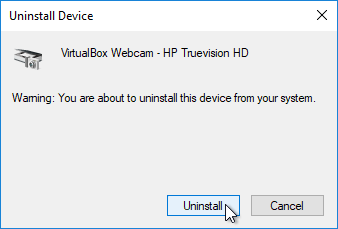Uninstall Device
Uninstalling a device will delete the its settings from the system. Therefore, you will not be able to use this device until you install it again. As rule, uninstalling a device makes sense only if you plan to unplug it from the computer, because if you’ll keep your device connected, Windows will reinstall it automatically on next startup. If you want to programmatically “turn off” a device, consider to disable it (perhaps this is the only way to “unplug” an integrated device).
Sometimes disabling a device is recommended to fix some hardware issues. In such cases you must not unplug the device. In any case, it doesn’t matter why you are going to uninstall a device, it is very important to be sure that you know what you are doing and what the consequences might be.
If you are completely sure that you want to remove the device, do the following:
- Open Device Manager
- Double-click to expand the device category
-
Right-click on the desired device (double check that you have selected the correct device) and select “Uninstall Device”.
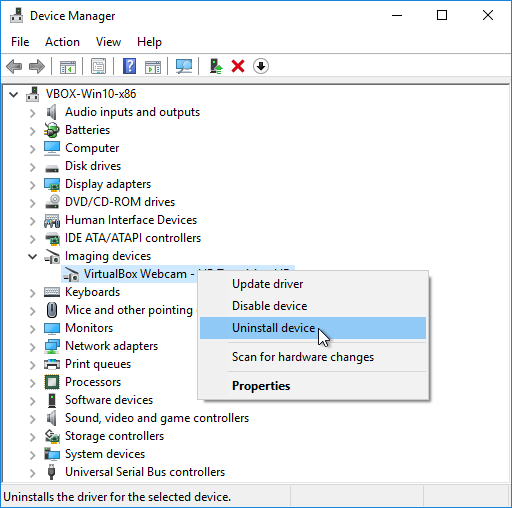
-
Click the “Uninstall” button to confirm that you are sure you want to uninstall the device.
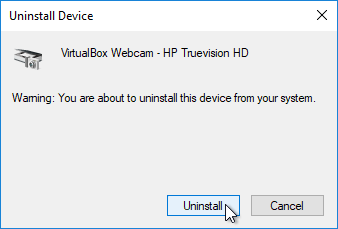
- Unplug the device from the PC (otherwise on the next startup Windows will install your device).
- Reboot your computer.