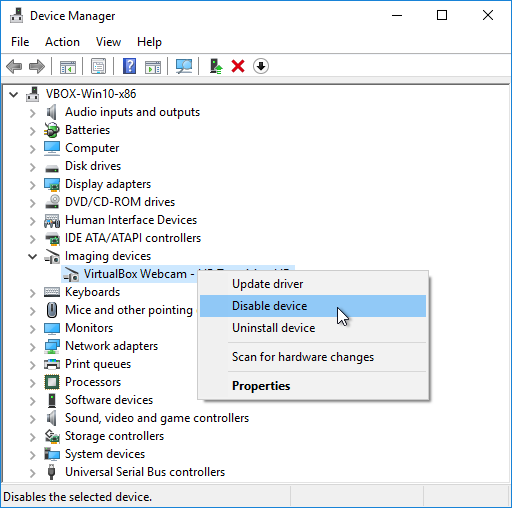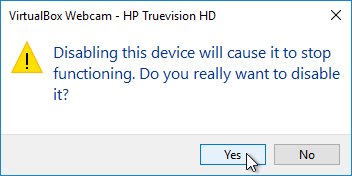Disable Device
Disabling a device will result in its inoperability, even if it is still connected to your computer. For example, if you disable the webcam, neither you nor any other software will not be able to use it (i.e, applications like Skype will not be able to detect it unless you enable it back). Of course, it disables the webcam only for the current operating system, but it will work properly if you connect it to another OS or PC.
It's important to remember that this way you permanently disable the device (i.e., even after rebooting the computer) and you will have to enable it on manually. For this reason, your computer may become non-functional. For example, imagine what will happen if you disable a wrong device (such as display or mouse). Moreover, if you disable a device that is required to start the system, such as your disk drive or DVD/CD-ROM drive, these devices will not work, and your system might not start.
If you are sure you want to disable some device, follow these steps:
- Open Device Manager
- Double-click to expand the device category
-
Right-click on the desired device (double check that you have selected the correct device) and select “Disable device”.
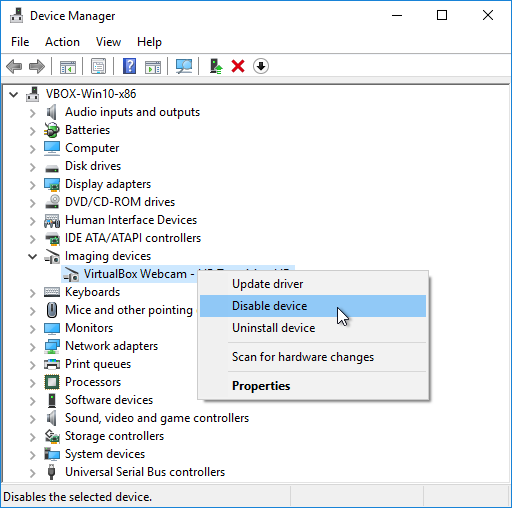
-
Click “Yes” to confirm that you understand your device will stop functioning and that really want to disable it.
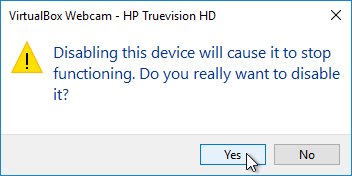
- Depending on the device, sometimes you will have to restart the computer for the changes to take effect.