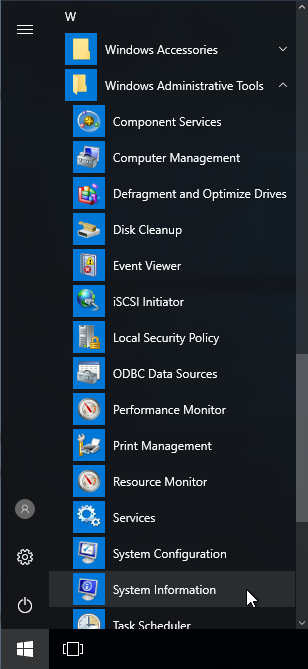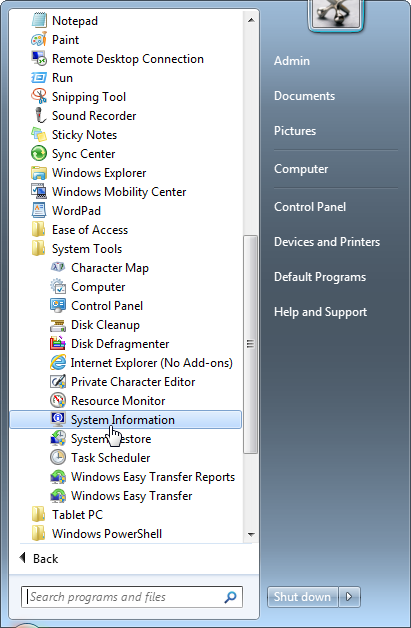Run Msinfo32
Such a useful application as Msinfo32 must have different ways. I hope, thanks to this instruction you will find the most convenient way for you. Please note that all methods (with small exceptions) are available for Windows 10, Windows 8, Windows 7, Windows Vista, and Windows XP. Of course, you do not have to install it - it is already here. Just run it!
Start Msinfo32 using “Run” command
Like any system application, you can run it by pressing the Win R keys, typing msinfo32 and clicking “OK”:
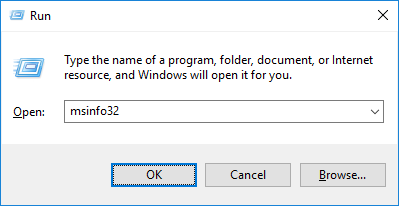
Run Msinfo32 from Start menu
Another way to run Msinfo32 is to open it from Start menu:
-
On Windows 10 and Windows 8 it is available at “Start menu > Windows Administrative Tools > System Information”:
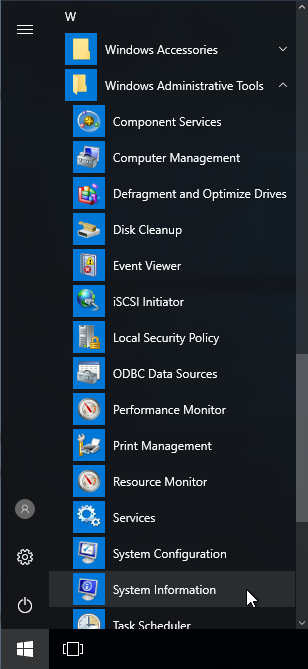
-
On Windows 7/Vista/XP you can find it at “Start menu > All programs > Accessories > System Tools > System Information”:
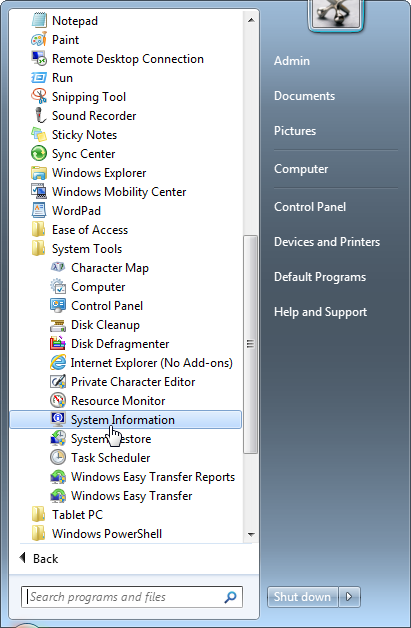
Start Msinfo32 via “Search”
The “Start” menu provides a search feature. So press Win key, type system info and click on “System Information”:
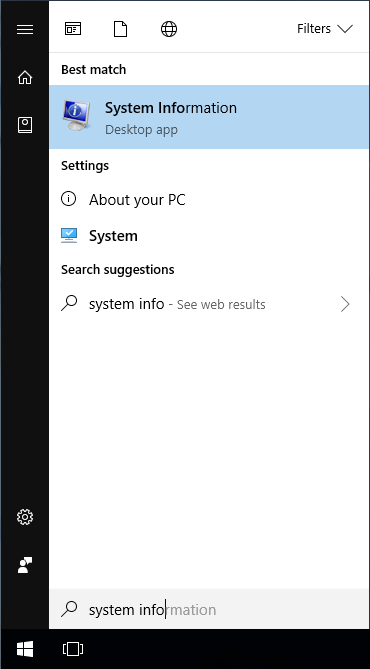
Run Msinfo32 from Control Panel
Also it is available at “Control Panel > Administrative Tools > System Information”:
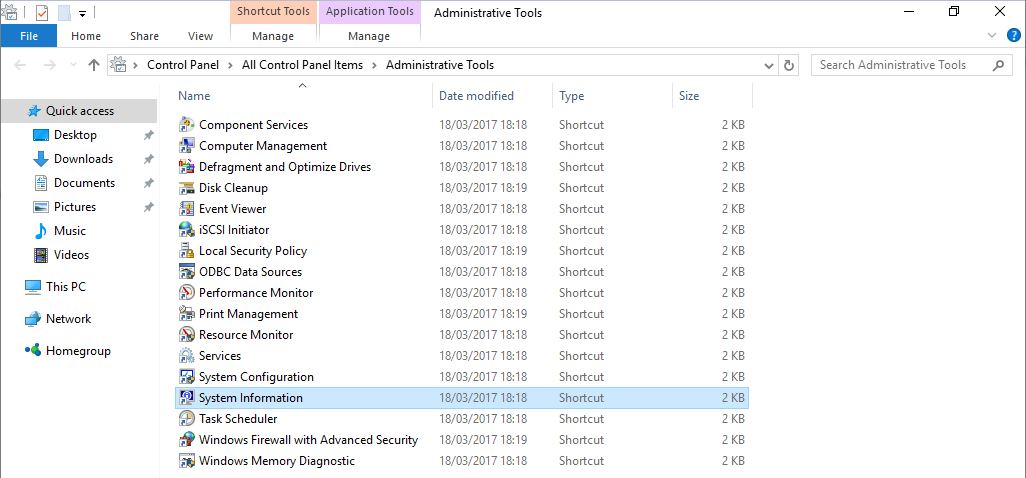
Run Msinfo32.exe from its location
And the most unusual way to run it is to open the file directly. It is located at:
C:\Program Files\Common Files\Microsoft Shared\MSInfo\msinfo32.exe